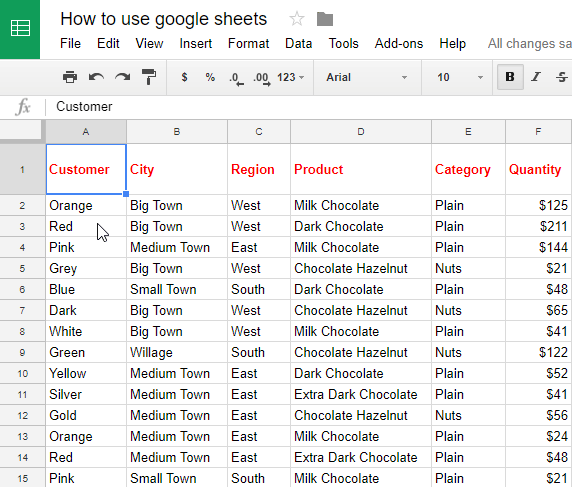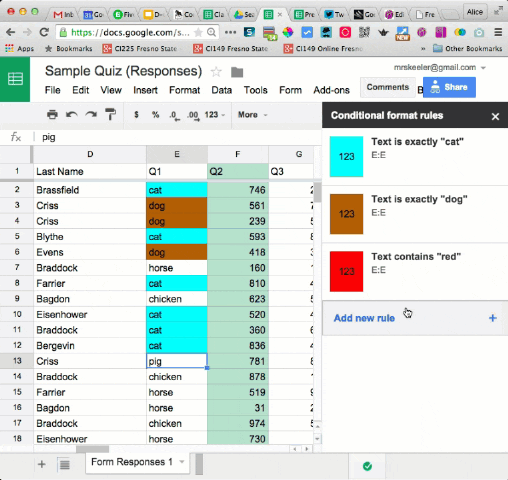Visible Learning
Today we looked visible learning and the importance that it has on students success. Visible is one of the four words that encompass the Manaiakalani pedagogy
Visible means that everyone can see the teaching and learning. Parents, students, teachers and whānau can see what is being taught and what is being learnt.
It was explained that students struggled to succeed because of the learning that was hidden from them and the ones that could read the teacher and knew what to expect would succeed. Some students were constrained by limitations because of the teacher. With the LCS pedagogy, learning is now visible to the learners. This is due to the focus on success criteria, achievement objectives, W.A.L.Ts etc being displayed thus setting them up for success.
When we talk about Visible Learning, we are talking about the whole learning journey being Visible. We expect the learner, the young person to be at the centre of the learning and for every part of the learning process to be genuinely visible to them:
Visible teaching allows for technology to act as interactive whiteboards.
Google Sites are;
Accessible - online, shared visibly to anyone with the link, removing password barriers
Available - everything the learner needs is present - no scrambling to share material, activities etc at the last minute
Advance - BEFORE it is needed, before the deadlines
And in using Hapara, it allows us to see the students learning in a controlled environment.
From the learner perspective
Visible learning should encompass everything that John Hattie has brought to our attention from microteaching to effective feedback and more.
This should be supported by the immediacy of access to the goals and planning for learning, the process of learning and the outcomes of learning-
- The class site with the plan for learning
- a document a teacher has left feedback on
- And the blogger symbol - where our teachers and young people share their learning
What does the LCS pedagogy look like when using Google Sites?
For me, my Google Site is at the centre of my teaching. I use my Google Site to teach my students. It acts as a tool which allows students to access their learning.
In reflection, from the results I got from the form today, I changed up my buttons and changed the navigation of my Site. I found that my teaching from the last term was muddled in between these terms. I had a big changeup. This has made my Google Site more accessible and easier to navigate. This will make the student's life easier when they go and use this next time.
As I am quite confident with my Google Site and using this tool it was great to be able to have some time that was set aside to make the Site better. Ensuring that the learning is accessible and visible to all.